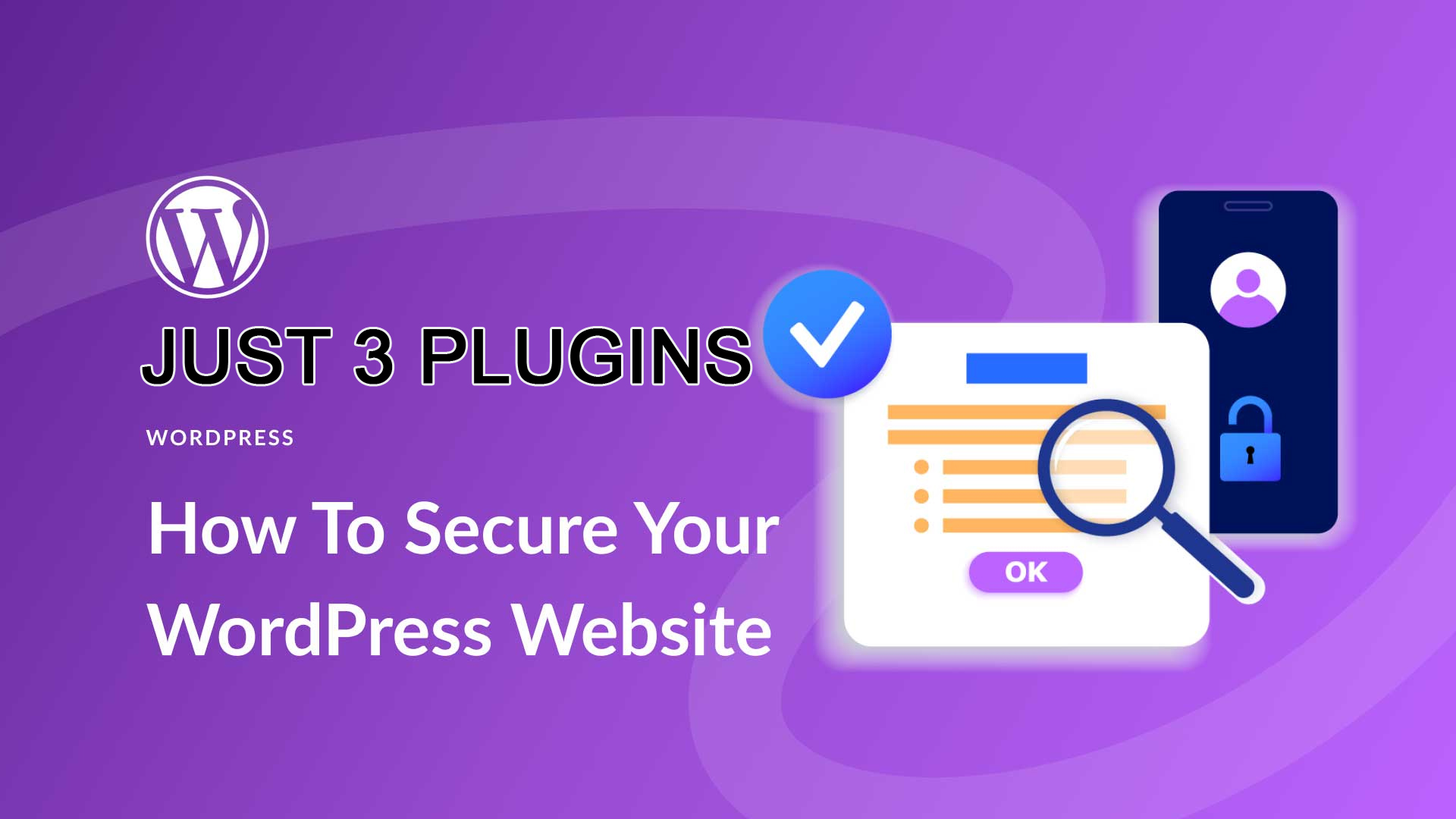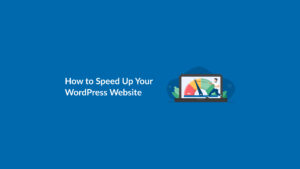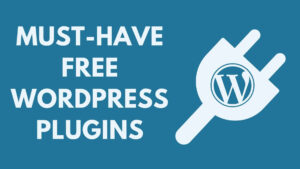1. Wordfence Security (Free & Premium)
Primary Function: Firewall, Malware Scanning, and Login Security
Wordfence is arguably the most comprehensive all-in-one security solution for WordPress. It includes a web application firewall (WAF), malware scanner, brute-force protection, and login security features.
Key Features:
- Real-time firewall and malware scanner
- Two-factor authentication (2FA) for login protection
- Rate limiting to prevent brute-force and DDoS attacks
- Country blocking (Premium)
- Live traffic monitoring
- Scheduled scans and alerts
How to Use Wordfence Effectively:
- Install and activate Wordfence from the WordPress plugin directory.
- Go to the Wordfence > Firewall settings and enable the Extended Protection mode.
- Set up email alerts so you’re notified of suspicious activity.
- Enable 2FA for all admin users.
- Schedule regular malware scans.
Why It Works:
Wordfence is robust and frequently updated to reflect the latest threats. It provides both proactive and reactive security, making it your first line of defense.
2. UpdraftPlus (Free & Premium)
Primary Function: Backups and Site Recovery
Security isn’t just about prevention—recovery is just as important. If your site gets compromised, you’ll want to quickly restore it without data loss. UpdraftPlus is a powerful backup plugin that supports manual and scheduled backups to cloud storage providers.
Key Features:
- Automatic scheduled backups (daily, weekly, monthly)
- Cloud integration (Google Drive, Dropbox, Amazon S3, etc.)
- One-click site restoration
- Separate backup components (plugins, themes, database)
- Encrypted backups (Premium)
How to Use UpdraftPlus Effectively:
- Install the plugin and configure it from the Settings > UpdraftPlus Backups menu.
- Choose your remote storage option (like Google Drive or Dropbox).
- Schedule backups and select what to include.
- Enable email reporting for backup success/failure alerts.
Why It Works:
Having a secure, remote backup ensures you can restore your site in minutes—even if it’s hacked, infected with malware, or the server fails. It’s your safety net.
3. iThemes Security (Free & Pro)
Primary Function: Hardening and Vulnerability Fixes
iThemes Security (formerly Better WP Security) adds dozens of protections that many other security plugins overlook. While Wordfence handles firewalls and malware scanning, iThemes focuses on site hardening and fixing common vulnerabilities.
Key Features:
- Brute-force attack prevention
- File change detection
- Hide login and admin URLs
- Enforce strong passwords
- Limit login attempts
- Scheduled database backups
- Two-factor authentication (Pro)
- User activity logging
How to Use iThemes Security Effectively:
- Run the Security Check after installation to apply key settings.
- Enable the File Change Detection module.
- Use Away Mode to lock the admin dashboard during non-working hours.
- Customize login URL to prevent bot attacks.
- Enable 2FA and password expiration policies.
Why It Works:
It adds another crucial layer to your WordPress security stack by addressing weak points in your site’s configuration, reducing the overall attack surface.
Bonus: Combine These 3 Plugins for Maximum Protection
Here’s how these three plugins work together:
| Plugin | What It Protects | Role |
|---|---|---|
| Wordfence | Firewalls, Malware, Login | First-line defense |
| UpdraftPlus | Backups, Recovery | Recovery safety net |
| iThemes Security | Vulnerability Patching, Hardening | Preventive hardening |
Each plugin complements the others, ensuring you’re not leaving gaps in your defense.
Additional Tips to Boost WordPress Security
Even with plugins in place, consider the following best practices:
1. Use a Secure Hosting Provider
Choose a host that offers firewalls, malware detection, and daily backups. Good examples: SiteGround, Kinsta, and WP Engine.
2. Keep Everything Updated
Outdated plugins and themes are the number one entry point for hackers. Regularly update your WordPress core, themes, and plugins.
3. Implement Strong Password Policies
Use complex passwords and password managers like LastPass or 1Password. Avoid using the username “admin.”
4. Disable XML-RPC If Not Used
XML-RPC is often targeted in brute-force attacks. iThemes Security can disable it easily if it’s not needed.
5. Limit User Access
Assign roles appropriately. Don’t give admin rights to users who don’t need them. Use plugins like User Role Editor for finer control.
6. Monitor Activity Logs
iThemes Security lets you monitor who logs in and what changes they make. Great for multi-user sites.
Premium vs Free Versions: Are They Worth It?
- Wordfence Premium: Real-time threat intelligence, country blocking, and advanced rules—ideal for high-traffic or business sites.
- UpdraftPlus Premium: Offers incremental backups, more storage options, and backup encryption.
- iThemes Pro: Adds advanced features like 2FA, password expiration, and user logging.
If budget permits, upgrading to premium is highly recommended for added peace of mind and stronger protection.
What You Don’t Need
Avoid installing multiple plugins that do the same job—it can lead to conflicts or slow down your site. For example:
- You don’t need 2 different firewall plugins.
- Avoid installing more than one backup plugin unless you disable overlapping features.
- Stick to one security plugin per purpose to maintain clarity and compatibility.
Conclusion
Securing a WordPress site might seem daunting, but with the right tools, it becomes manageable—even simple. By combining Wordfence, UpdraftPlus, and iThemes Security, you cover the three key aspects of website security:
- Protection against malware and attacks
- Prevention through hardening and login controls
- Recovery through scheduled backups
Together, they offer a powerful, user-friendly security stack that protects your WordPress site in 2025 and beyond.
Don’t wait for a security breach to take action. Install these three plugins today and build a strong defense before it’s too late.