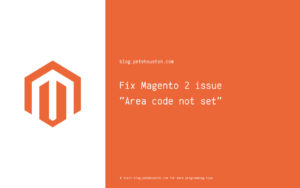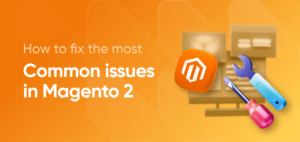Creating a child theme in WordPress is one of the smartest things you can do as a site owner or developer. Whether you’re customizing the look of your site, adding new functionality, or experimenting with CSS, a child theme lets you do all that without touching the original theme files.
In this detailed, 2000-word tutorial, we’ll show you how to set up a WordPress child theme like a pro. By the end, you’ll understand what a child theme is, why you need one, and how to build and activate one properly.
What Is a Child Theme in WordPress?
A child theme is a WordPress theme that inherits the functionality, features, and style of another theme, called the parent theme. It allows you to make changes and customizations without modifying the original theme’s files.
Benefits of Using a Child Theme:
- Safe updates to the parent theme
- Easy rollback of customizations
- Cleaner, modular code
- Better practice for development
When Should You Use a Child Theme?
You should use a child theme if:
- You plan to make custom CSS or PHP edits
- You’re adding new templates or modifying existing ones
- You want to future-proof your site against theme updates
If you’re only making minor visual changes using the Customizer or a plugin, you may not need a child theme.
Step 1: Choose a Parent Theme
Before you build a child theme, you need a parent theme installed. This could be:
- A popular theme like Astra, GeneratePress, or Kadence
- A theme from the WordPress repository
- A premium theme from marketplaces like ThemeForest
Make sure the parent theme:
- Is regularly updated
- Follows WordPress coding standards
- Has clear documentation
For this example, we’ll use the Twenty Twenty-Four theme.
Step 2: Create a Child Theme Folder
Navigate to your WordPress installation directory: